Using Chrome (and other software) which is always updating it's true it would be great. But sometimes we would be deeply disturbed when at the time were engrossed online, suddenly experienced a performance of Chrome is slowly slowing down or even crash. Mainly it happens when we use internet with unlimited bandwidth plus a computer with a regular performance.
Usually before the installation of an update consummation of its features, preceded by the automatic update check. So if we do not want disrupted by the activities of automatic update that sometimes affect overall computer performance, we recommend that you disable the update of chrome. Chrome update indication can be seen in the task manager, where there are Google's Update on process activities.
Disabled update Chrome is useful to you, who happened to be working as network administrator in the cafe or Office. Instead of receiving a complaint from a customer or boss, the wearer due to slowed computer while doing the automatic update, Chrome will be better just disable automatic updates of Chrome. Imagine if there are more than 5 computers on the network, while the limited bandwidth, users surely will not be comfortable, especially if Chrome update simultaneously.
So, here's the steps for disabled update Google Chrome (windows XP & windows 7):
- the first step is to add the template to the Group Policy Editor. For Windows; do I first Download Window Group Policy Templates the following "Google Update Administrative Template" from the Google site. After you click the link above, automatically a file named GoogleUpdate. adm will be downloaded.
2. open the group policy editor, here's how the START > > > > RUN type gpedit.msc > > press ENTER, then comes the picture below:
3. click Local Computer Policy-Computer Configuration – Administrative Templates
4. Continue with the click Action > > Add/Remove Templates in the Menu Bar.
5. a pop up box will appear, click Add and find the file where you saved the file GoogleUpdate.adm who already downloaded earlier (step no. 1) and the lid back on. Click Close.
6. after that you should now already be able to see Local Computer Policy-Computer Configuration-Administrative Templates-Google
7. move to disabled check update Chrome is live to the items above, Administrative Templates-Google-Google Update-Applications-Google Chrome.
8. when it's found Google Chrome, click on the right you will see Updates Policy Override, click 2 x. Pop up box appears as below:
Click Enable, then in the option "policy" below click on "Disable" then Updates click OK.
9. Completed. Now that google chrome is not going to do the check update and automatic update again.
Important!!!. You must manually update the chrome for safety's sake get a fix & that is useful for improving the performance of the browser Chrome itself.
Here's how: you can update the chrome with chrome offline installer (without DIRECTLY through the BROWSER). This is the alternate installer, which does not require a network connection to install Chrome – by understanding your computer stays connected to the internet but not update directly through the browser – so it can be installed even when you're offline. In other words direct download latest updates in full in a file installer.
Download Here
After you click the link above, will be directed to the download page for Google Chrome, on the page it should be asked of the two options, choose accordingly. Once installed, Chrome will attempt to automatically update when it detects that a newer version of the browser is available.
However, Google itself recommends that users bookmark this page and come back regularly for the latest version or download it manually from Chrome. That way, users can be sure to receive important security fixes and improved features.



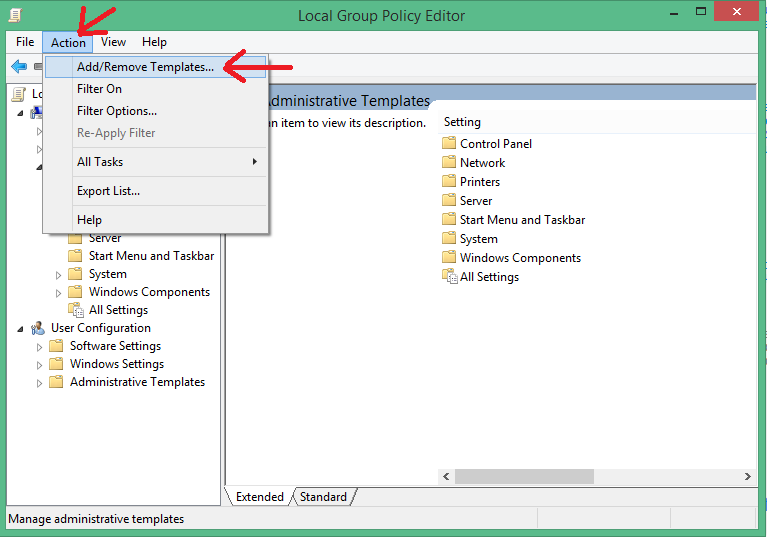


No comments:
Post a Comment