But before we do that intricate ways, try to remember how our network of mobile phone signals can be lost. If your mobile phone has been dropped due to you, you should ask in advance to the place of service. If the signal is lost because aside from a mobile phone fall, such as suddenly disappeared just when you was wearing an internet service or after calling someone or being out of the area, then you can follow how to amplify the phones signal below.
- Make Sure The Network Operator (Network Operators)
The initial steps which must be you to do to strengthen the signal Android phones is by going to the Settings menu and select Wireless Networks, then & you can select Mobile Networks and then tap Options Networks Operators.
Here we should know in advance about why Android phones device signals we can be lost by searching the network operators because the signal could be lost due to operator network we are currently not available or does not yet exist in the area we are now. For example, suppose we use the operator "A", and after we were looking inside the Network Operators, who are out or appear precisely operator "B" and "C". If such a solution is, we need to get out the room or out of the House to find the signal.
When not getting results, we use how to strengthen signals your Android phones with how to go to the city centre. Then the signal on Your Android phones will be full or strong as they are.
- Change the network selection setting
In fact the network settings on Android is not Android menu directly, but you could make the network settings by typing * # * # 4636 # * # * on the home screen of Android each. In this menu there are a few options that contains information about your phone, battery information battery history, statistics, usage, and also information on WiFi. Enter the information for the phone and then scroll to the bottom. Later, there will be inscribed "arrange selected network Type". You can choose the type of network in this menu. To stabilize the signal 3 g network on Android, just select WCDMA Only. If the signal 3 g/WCDMA is not available in your area, you can select 2 g/EDGE network.
- Refresh your Android network
You could do a refresh signal Android by turning off the network and then turn it back on. Do I hold down the power button until the option menu appears. Select the network mode the aircraft/Airplane Mode. After the airplane logo appears in the top menu and then go back to normal mode by turning off the airplane mode. This will turn off the radio signal and then turn it on again, as such Android devices, you will refresh and search for better internet network and improve your android's 3 g signal.
- Use a signal booster application
1. Network Signal Speed Booster
 The first, the original, the #1 Network Booster in Android!
The first, the original, the #1 Network Booster in Android!Ever wanted a better signal? Faster internet connection? Well congratulations you’ve come to the right app! This is the first, the original Network Speed Signal Booster for Android is back!!! Used to have over 1,000,000+ downloads and an astonishing 4.76/5.0 rating with over 100,000+ reviews, help me to get there again! :D
This app lets you reconnect to the strongest, fastest cell tower available on the place it was run. What you’ve got to lose? It’s free!
Fresh Network has been coded with the latest Android API insuring the best and most recent development in the Android World.
Some people say this app is "extraordinary" and "magical", well, I hope you're one of them too! Try it and feel the power of Fresh Network Signal Speed Booster!
2. Network Speed Booster
Network Speed Booster renews the connection to cell sites to try to improve your signal reception & internet speed!
Simply tap the "START" button, sit back and allow Network Speed Booster to present you with a fresh network and in most cases a stronger signal.
How it works? It simply disconnects your from current network station and connects you again.
Other features:
• Data connection switch
• WiFi state switch
• Easy to use interface
3. Connection Stabilizer Booster
Connection Stabilizer Booster is the best mobile data connection stabilizer, reconnector and booster for 2G GPRS, EDGE, 3G and 4G LTE wireless networks.
If you are having trouble with your cellular data connection, this is the app for you.
Loaded with lots of powerful features, this app delivers a stable mobile internet connectivity.
4. Open Signal Maps
After discussing applications that are able to push Android smartphone get stronger mobile network, this time will be discussed regarding the application to track the location of the best signal.
One of them is an Open Signal Maps, which can be downloaded for free at Google's Play. This application will show the arrow, the map and the radar, on the location of the nearest CELL TOWER towers around you. Yes, the application is capable of tracking the whereabouts of BTS Tower.
You simply run close to BTS Tower, so no longer need fro without direction to get a strong signal. In addition to the cell signal from the operator, this app can also detect a Wi-Fi signal and let you know the best place to get free Wi-Fi.
With OpenSignal you can find coverage of the cellular, Wi-Fi access point, test and improve the signals, as well as speed up internet connection.
- Compass signal menunjukkann signal direction you come from, the road in that direction only!
- WiFi Map can find the nearest public network with ease.
- Mobile coverage Map can show you where to get the best signal.
- Features speedtest shows your actual connection speed (download, upload & latency).
- NetworkRank can find the best cellular operator in your area.
- View map local cell towers.
- Free and without ads.
- Move towards the nearest cell tower to get a stronger signal.
Help contribute to the map range operators and our wireless access point by using this application so that we can improve your connection.
5. Network Signal Info
Network Signal Info" provides detailed information over the currently used network, whether WiFi or cellular connection.
Two widgets, one for mobile- and one for WiFi-signalstrength.
(If you can't find widgets, please copy the app to phone memory)
I have put special value on the visualization of the WiFi and mobile signal strength. They are normally only divided in weakly, good and excellent. Graphically in the form of mostly "only" three to five bars on the Mobile Radio and three to five "waves" by a WiFi connection.
In my app I differentiate the signal strength in total 14 bars. This will give you a quick visualized and detailed information about how good the signal strength is really.
In addition to the much more sophisticated graphical representation of the signal strength you will see some more interesting information.
In "Mobile Signal":
Network operators, Sim operator, phone type, network type, network strength in dbm and ASU, data state, data activity, country code of the mobile phone, device ID, IP address, roaming state.
In "WiFi signal":
WiFi-Name (SSID), BSSID, MAC address, maximum WiFi speed, IP address, external IP address, net capability, net channel, subnet mask, Gateway IP address, DHCP server address, DNS1 and DNS2 address.
If you like the app, please give me a positive rating in the market.
The Pro version (compared to the free version) has no ads, a NEW cell tower database with more than 22 million entries, a NEW MOBILE SIGNAL TRACKER function that generates a KML file for use with Google Earth, more widgets, a MOBILE SIGNAL LOST SERVICE and much more.
6. WiFi Overview 360
WiFi Overview 360 is an universal information tool for wifi networks (inclusive widgets).
WiFi Overview 360 is not only a WLAN Scanner, which shows all WLANs in range, the app is much more.
This app is a "Swiss Army Knife" for WLAN.
With this tool you can manage and optimize your used wireless network and and with one look you'll get detailed information of the WLANs (WLAN name (SSID), signal strength, channelnumber, encryptionin - open or not) in your environment.
The tab "Ch check" (channel checker) and "Ch. radar" (channel radar) are powerful tool to optimize your own wlan network. For best performance your network must use a channel or frequency range where are no other wireless networks or little as possible. WiFi Overview 360 gives you the best choice for the channel.
Main features are:
- wlan scanner
- detailed wlan information
- add WLANs manually
- endless list of known WLANs (previously limited to 16)
- graphical representation of all wireless networks in the operating range
- channel checker for the best channel choice
- included 2x1 widget
- Android 4.x support
- Tablet support
- WLAN Internet connection check
- and much more ...
The "Pro" version contains no ad, have more widgets, have a powerful "WiFi Detector", can set "Quick connect shortcuts", can set WLAN priority and is a little recognition for my work.
Make Sure The Network Mode (Mode Networks)
The initial steps of this stage, you have to do to strengthen the signal of Android phones is by going to the Settings menu and select Wireless Networks &, then you could opt for Mobile Networks and tap Networks Mode.
If it does how to amplify signals in HP network mode ensures the stage above, we check or see if the fashions on the HP network our Android Central is in the mode WCDMA GSM Only, Only, or WCDMA Preferred. You need to know that a network mode WCDMA HSDPA networks. So when the network on HP Android Central is in the mode WCDMA Only, HP Android will only receive network WCDMA (HSDPA) and GSM networks will not participate. In other words, when the area around us there is no network signal bars on the HSDPA MOBILE PHONE Android we will empty filled up HSDPA network is available. While the GSM network Only mode is the same as WCDMA Only. The difference is, the network in GSM mode Only receive only the GSM network only.
As an important note that the way to strengthen the signal above Android phones, can only be done on a Android phone Android Gingerbread OS type. For phones with Android operating systems for Ice Cream Sandwich (ICS) and Jelly Bean by default in the network mode WCDMA Preferred (priority mode WCDMA). And if this is the case in the Android phone Ice Cream Sandwich (ICS) and Jelly Bean, you can go directly to the dialer and then type *#*#4636#*#* and then select Phone Information. Such tricks how to amplify the signal of this Android phone.





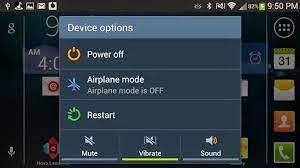








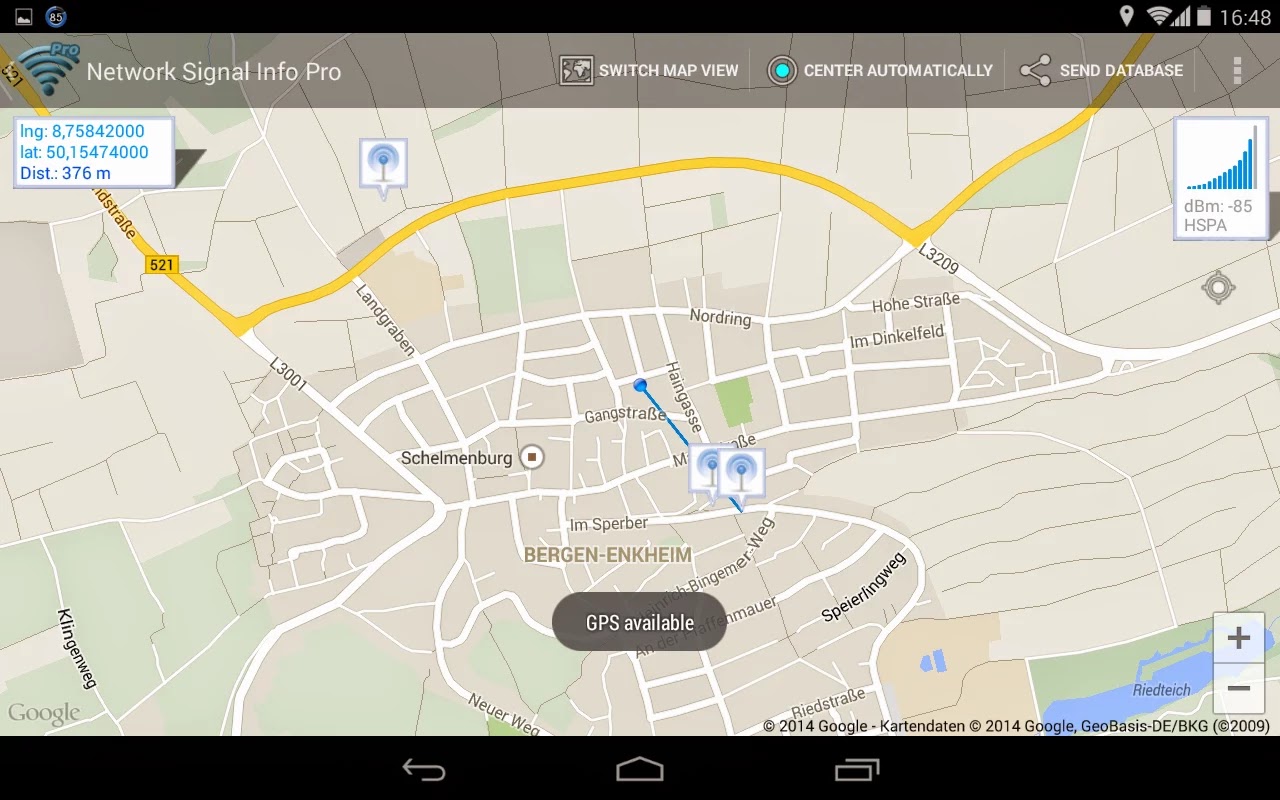


No comments:
Post a Comment