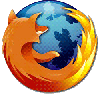
Setup Tweaking Firefox Faster
Setup Firefox for loading without the use of RAM
- Open Mozilla Firefox Browser
- Type about: config into the address bar then click enter
- Type browser.cache into the Filter field
- Browser.cache.disk.enable set to false (double click it)
- Browser.cache.memory.enable set to true (double click it)
- Right click> New> Integer; type browser.cache.memory.capacity; press OK
Type in 100 000 (this is equivalent to 100 megabytes); press OK - Close all Firefox tabs and windows, and then restart the browser
Note: if you want the memory to cache more than 100 megabytes (If you have enough memory so) you can change the value inside the cache by typing 500 000 to 500 megabytes of cache. And make sure the cache is working well and if it does not work means you have the cache memory is not sufficient or overloaded.
setup firefox according to the type of your Internet connection
For tweaking with firefox setting adjusted to the type of Internet connection you use is the following:
- Type about:config and enter
- Firefox tweaking the display will appear, and you can change the value of existing data with the click 2x on the existing string and if the string value that does not exist, you can add it by right click and select New. For the string value is numeric select interger and true / false for boolean
DSL Connection Users
- set network.http.pipelining set: true
- set network.http.proxy.pipelining set: true
- set network.http.pipelining.maxrequest: 64
- set nglayout.initialpaint.delay: 0
ADSL Connection users
- set network.http.max-connections: 64
- set network.http.max set-connections-per-server: 21
- set network.http.max set-persistent-connection-per-server: 8
- set network.http.pipelining set: true
- set network.http.proxy.pipelining set: true
- set nglayout.initialpaint.delay: 0
Dial Up Connection Users
- set browser.cache.disk_cache_ssl set: true
- set browser.xul.error_pages.enabled set: true
- set network.http.max set-connections: 32
- set network.http.max set-connections-per-server: 8
- set network.http.max set-persistent-connections-per-proxy: 8
- set network.http.max set-persistent-connections-per-server: 4
- set network.http.pipelining set: true
- set plugin.expose_full_path set: true
- set signed.applets.codebase_principal_support set: true
- set content.interrupt.parsing set: true
- set content.max.tokenizing.time: 3000000
- set content.maxtextrun: 8191
- set content.notify.backoffcount: 5
- set content.notify.interval: 750 000
- set content.notify.ontimer set: true
- set content.switch.treshold: 750 000
Done! Please edit yourself to try firefox for much faster in loading pages. But remember that by changing these settings mean you should be ready to bear the risk of things that are not desirable, because by changing the settings with the tweaking is not there an option to return the setting to the beginning of your firefox.
Okay, good luck!


Nice work. Thanks for sharing this useful information. Internet Connection Setup Melbourne
ReplyDelete