Perhaps the shadow as it often appears in our minds when we fast Laptop or PC once hot. There is a sense of anxiousness, lest there was something improper in there (the motherboard). The most obviously feels is a system's performance will slow down and then more slowly when a hot temperature and his friends. Solutions to make u'r pc more cooler by adding the number of fan in the CPU. Installing an additional fan (coolpad) if the notebook/netbook. Or it could be by increasing the speed of rotation of the fan has been installed.
Maybe this time you just know the temperature outside of PC/Laptop (was) only. If the Laptop or netbook would be greatly felt uncomfortable because of the effects of rising temperature will be felt by the fingers of the hand. But what about the State of the temperature in there?
In some parts of the hardware as the core/Core Processor, hard drive, Motherboard, etc., apparently mounted temperature sensors, voltage sensors, sensors to find out the speed of the fan, and some kind of sensor to another. To display the sensor detection results in realtime, then there is a free software that can be used namely SpeedFan.
In fact not only to simply know the temperature of the computer's hardware, SpeedFan could also be used to increase Clock processor (Overclocked), change the speed of the Fan, and change the FSB (front serial Bus) on your computer.
If interested, just download the software at HERE. Just install it!!!
SpeedFan
OK, now we see some features of Speedfan is:
1. Tab Exotic
Tab Exotic is to see all sorts of which have successfully detected the sensor that is in your hardware. Well that's the temperature, fan rpm, frequency clock speed, etc. Just click the exotic > > Show the Magic
SpeedFan exotic
2. Charts Tab
displays the results of the detection sensors in the form of a diagram.
SpeedFan chart
3. Clock Tab
displays the settings for the addition of a clock/overclocking. For those who have never done before, it is recommended to overclock not using this feature due to wrong a little bit in their use will be can be fatal on the hardware of the computer.
SpeedFan clock
4. SMART Tab
to view the State and a hefty full info of harddisk you!
SpeedFan SMART
And to manage all the features of SpeedFan more fully, click the tab Reading > > configure!
configure SpeedFan
Good luck, and hopefully useful!!!




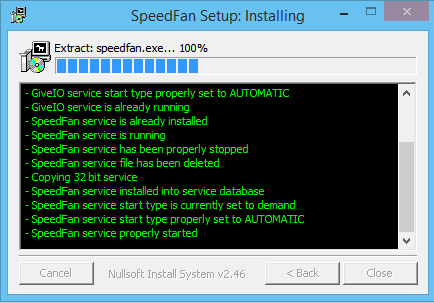





No comments:
Post a Comment